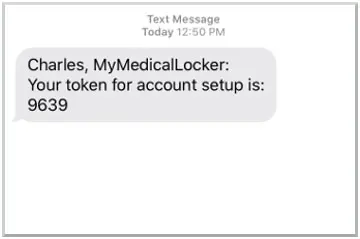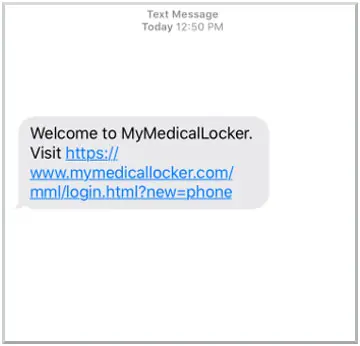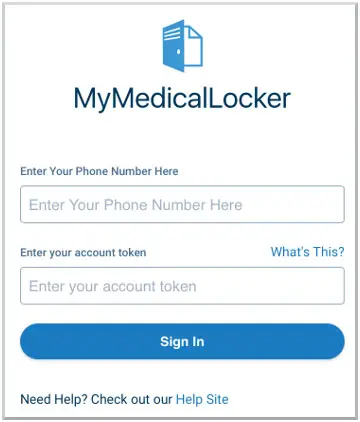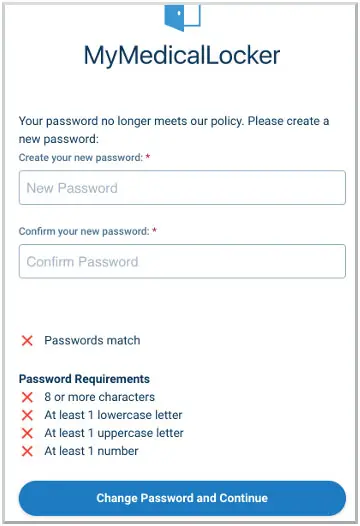Patient Portal
Welcome to Idaho Urologic Institute’s Patient Portal: MyMedicalLocker Set-up
Our patient portal, MyMedicalLocker, enables you to perform multiple functions related to your Idaho Urologic Institute patient account including mandatory pre-appointment check-in, view/download/print your patient health records, send a secure message to one of our nurses and request a refill for your prescriptions.
Accessing Your MyMedicalLocker Account
For Existing MyMedicalLocker Users
If you receive a text message or email with a 9 digit access code to connect to the patient portal, you can proceed using the instructions here (rather than calling us). Your access code is valid for 30 days.
For New Users
If you do not currently have a MyMedicalLocker profile and login, follow the steps below:
PLEASE HAVE YOUR CELL PHONE OR EMAIL AVAILABLE WHEN YOU CALL
- Set up your Patient Portal – MyMedicalLocker profile by contacting our office at 208-639-4900 during normal business hours to speak with an Idaho Urologic Institute (IUI) team member to set up your Patient Portal Profile.
- The IUI team member will confirm your Name, Date of Birth and Cell Phone Number.
2. The IUI team member will activate your profile by using your cell phone number. Once the phone number is confirmed, you will receive a text message with a token to activate the profile.
- If you do not have a portal account follow the steps below:
3. Please verbally give the token number to the IUI team member when prompted.
4. The IUI team member will receive confirmation that the profile has been submitted, and you will receive a link to log into the Patient Portal – MyMedicalLocker.
5. Click on the link in the text message to open the MyMedicalLocker login page.
- Enter your cell phone number in the “Enter Your Phone Number Here” box. Enter your phone number in with no dashes or spaces. Example 3172222222.
- Enter your account token (token that was sent in a text message to activate your account) in the “Enter your account token” box and select Sign In.
6. A screen will prompt you to change your password. Please use the following criteria:
- 8 or more characters
- At least 1 lowercase letter
- At least 1 uppercase letter
- At least 1 number
7. After password requirements are met, select “Change Password and Continue”.
8. You have now successfully set up your Patient Portal MyMedicalLocker Profile.